HRnest system on your smartphone
Select your browser and add a shortcut to the HRnest system on your phone.

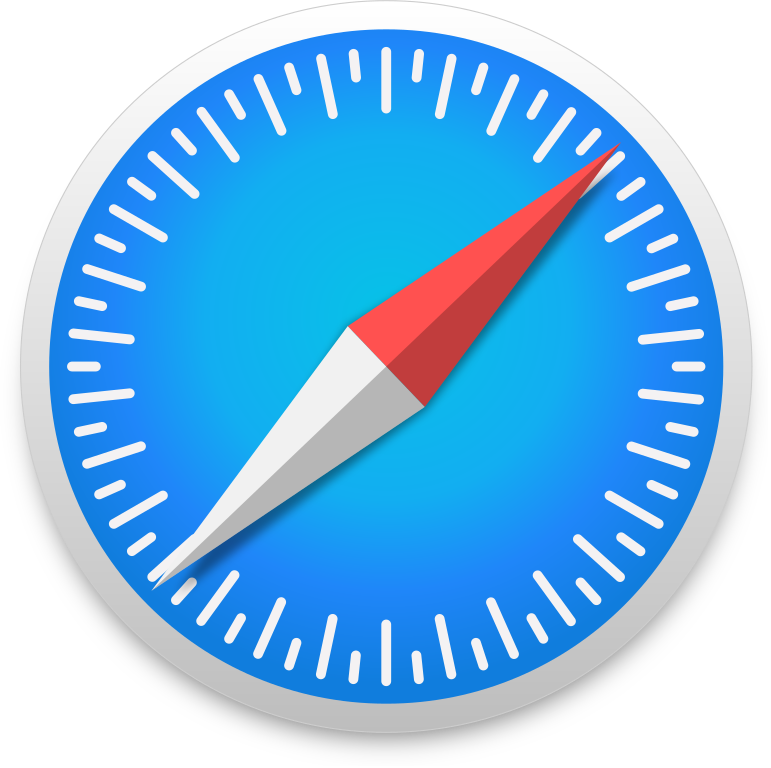
STEP 1
Open the Chrome browser
The Chrome application icon may be on the desktop or in the list of installed applications.
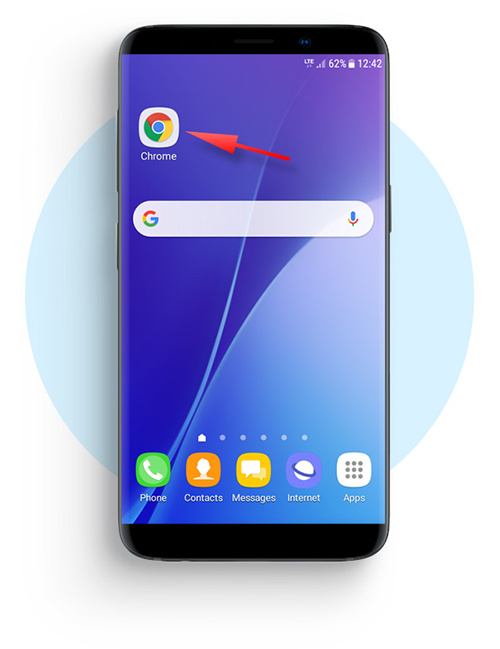
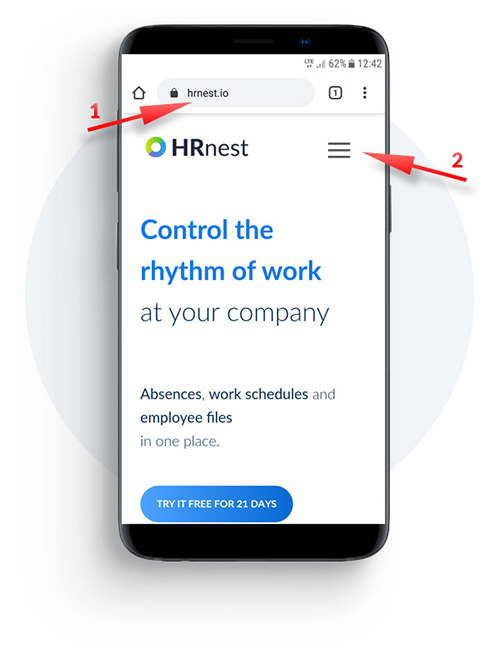
STEP 2
Now perform two actions
STEP 3
Click on the ‘Log In’ button
After taking the action, you will be redirected to the login page.
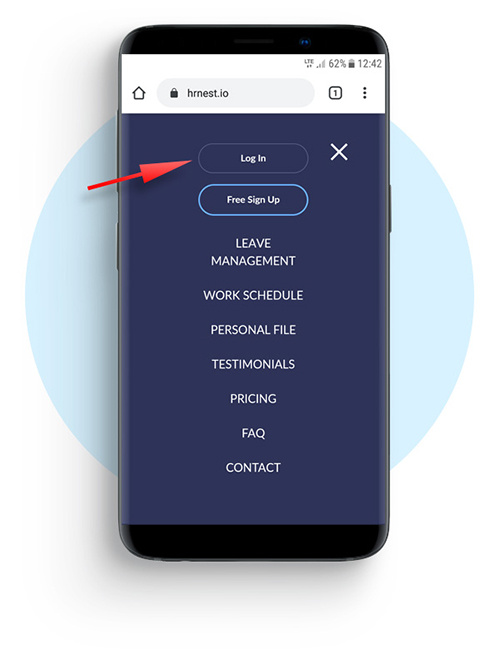
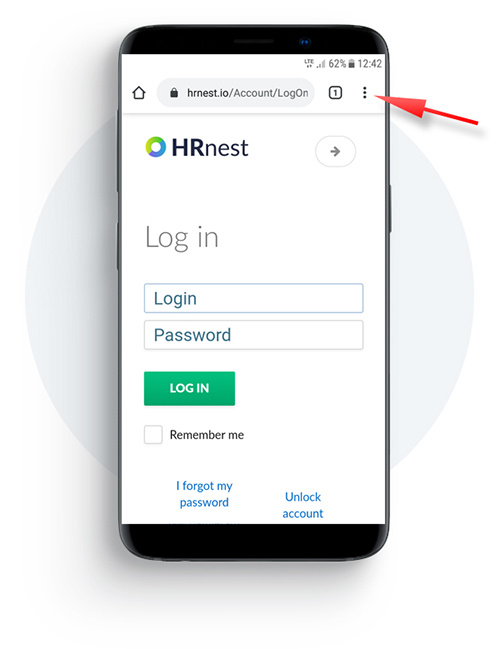
Step 4
Expand the Chrome browser menu
Clicking on the icon will display the available settings for the Chrome browser.
STEP 5
Click the shortcut button
Select ‘Add to Home screen’ from the menu.
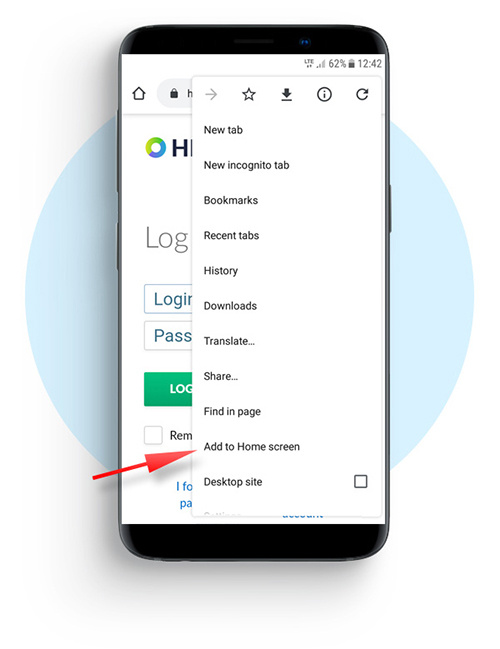
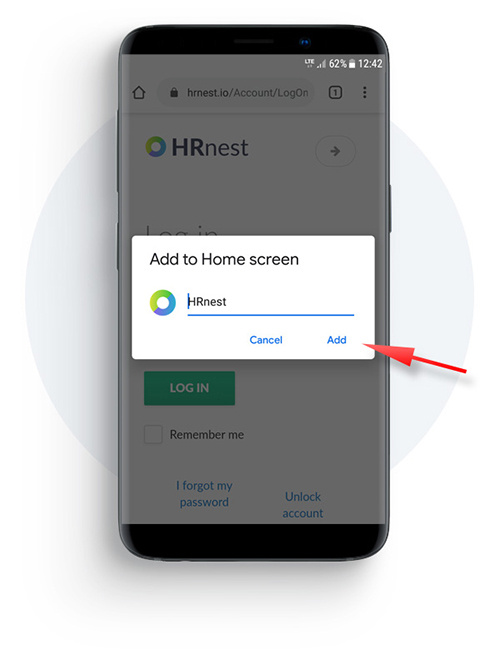
Step 6
Confirm the name of the shortcut
The default name is HRnest, but you can modify it. Then click on the ‘Add’ button.
DONE
Now you can run the application
Click on the icon to start working with HRnest system.
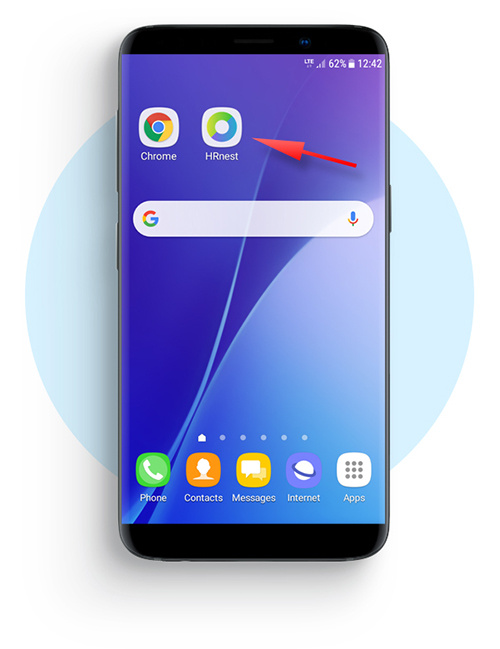
Step 1
Open the Firefox browser
The Firefox application icon may be on the desktop or in the list of installed applications.
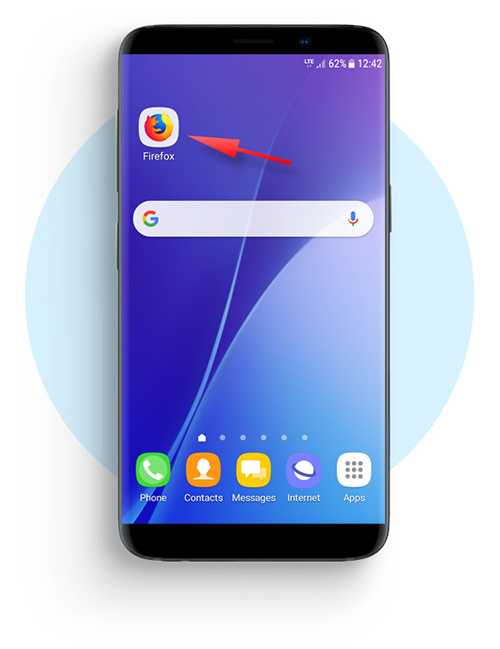
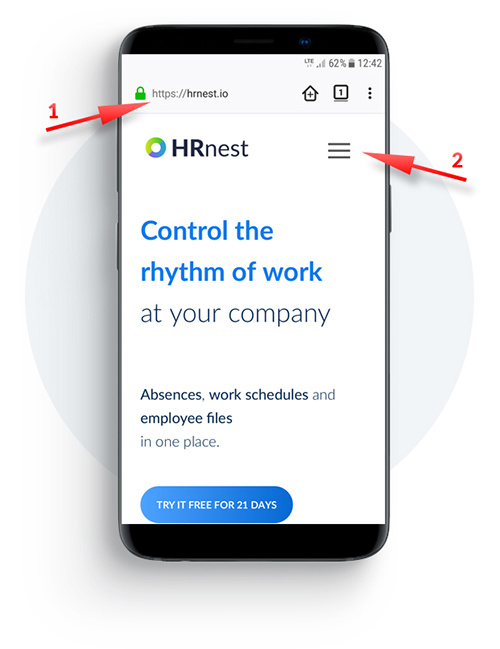
Step 2
Now perform two actions
1) Enter www.hrnest.io in the address bar.
2) After loading the page, click the drop-down menu icon.
Step 3
Click on the ‘Log In’ button
After taking the action, you will be redirected to the login page.
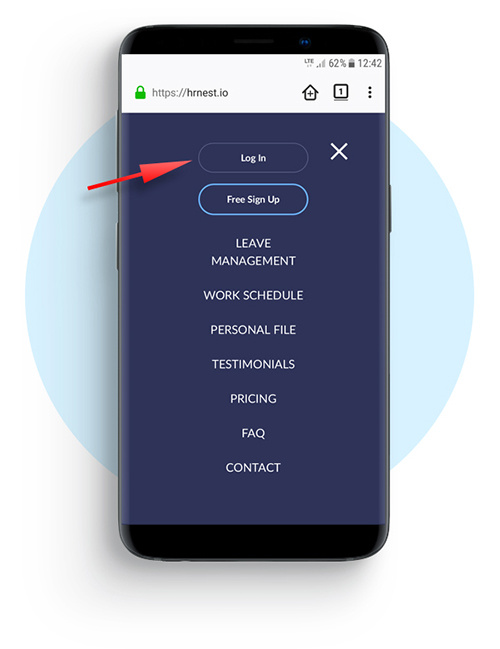
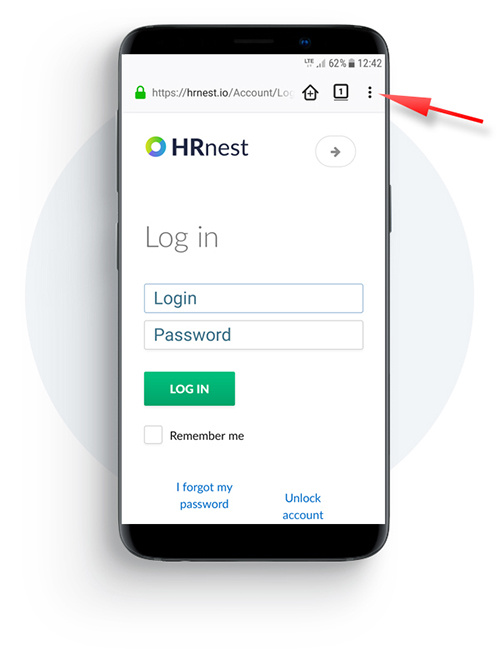
Step 4
Expand the Firefox browser menu
Clicking on the icon will display the available settings for the Firefox browser.
Step 5
Go to ‘Page’
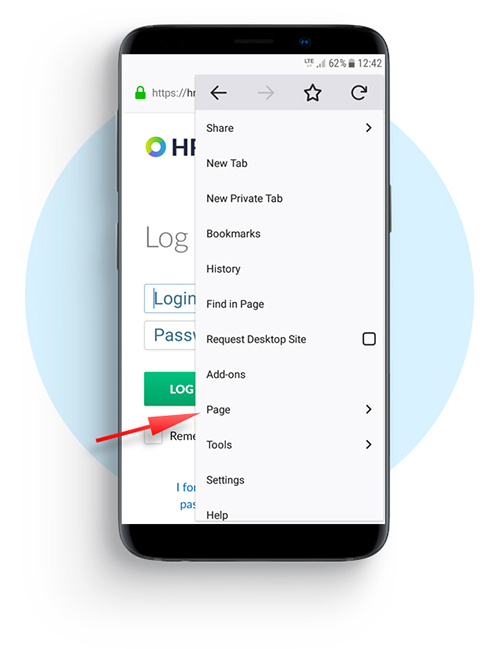
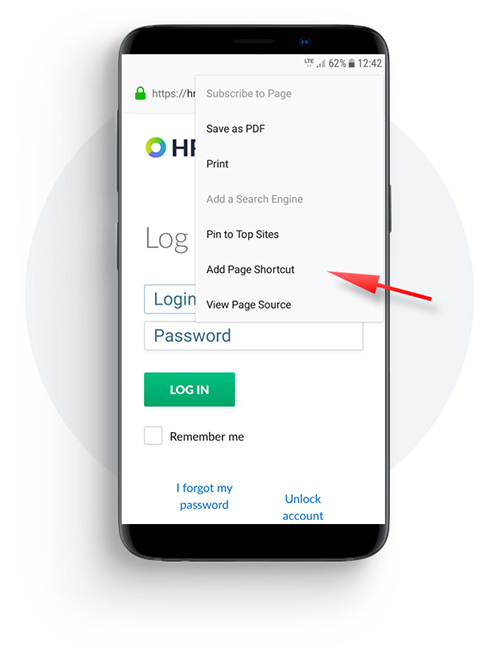
Step 6
Add a shortcut to the page
Select the indicated ‘Add Page Shortcut’ option.
DONE
Now you can run the application
Click on the icon to start working with HRnest system.
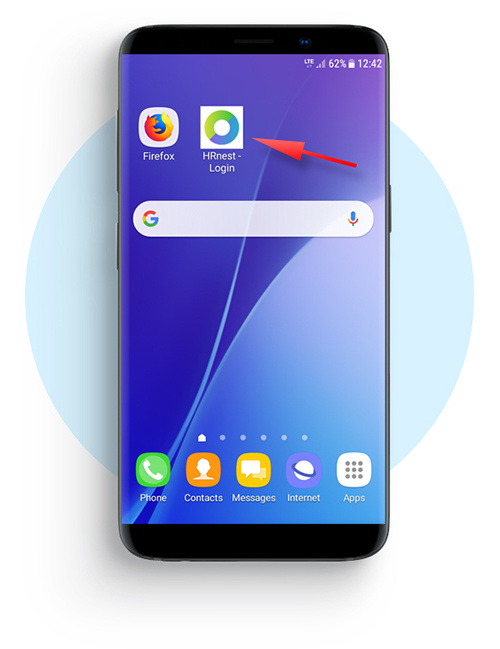
Step 1
Open the Safari browser
The Safari application icon may be in the bottom menu.
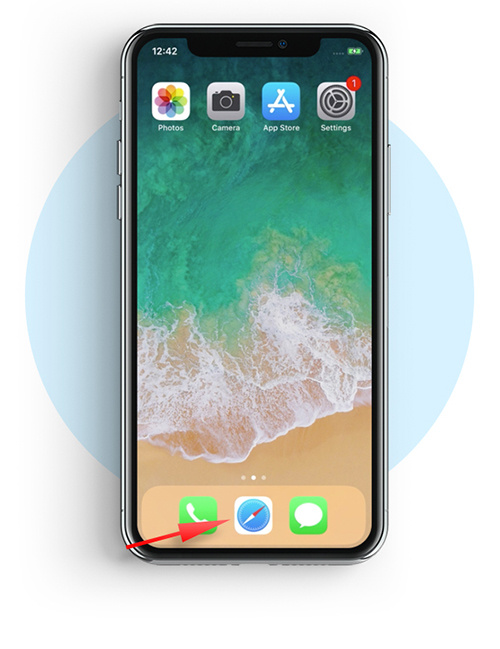
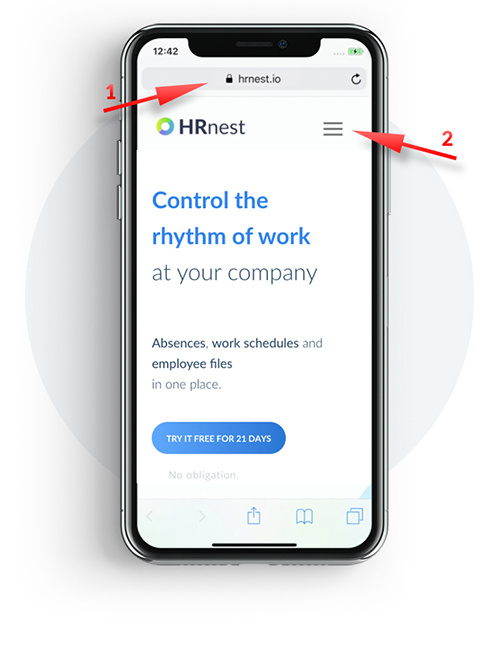
Step 2
Now perform two actions
1) Enter www.hrnest.io in the address bar.
2) After loading the page, click the drop-down menu icon.
Step 3
Click on the ‘Log In’ button
After taking the action, you will be redirected to the login page.
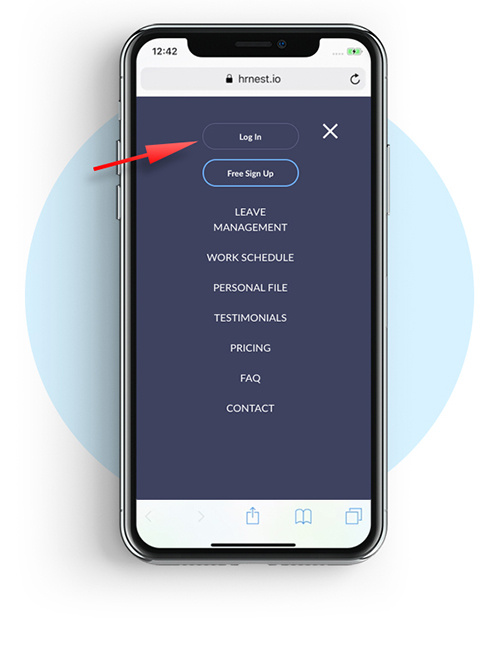
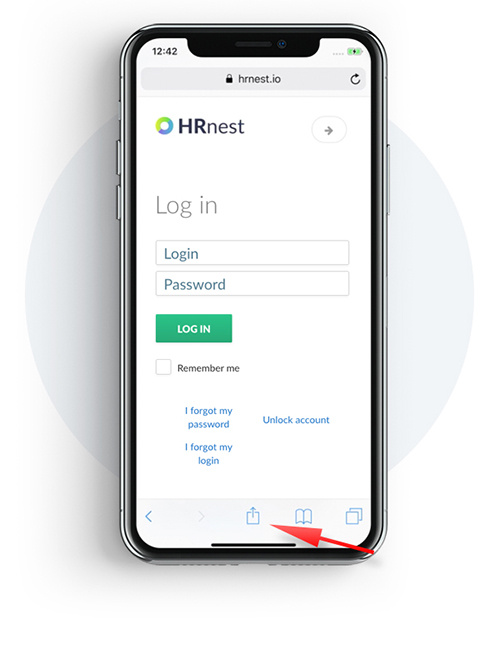
Step 4
Expand the Safari browser menu
Clicking on the icon will display the available settings for the Safari browser.
Step 5
Scroll right through the available options
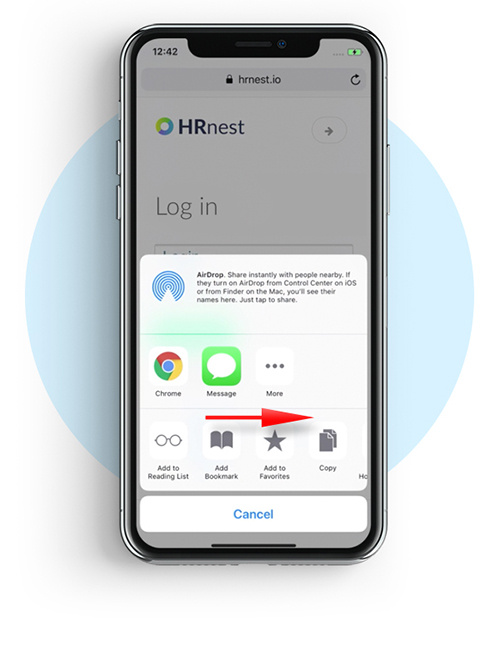
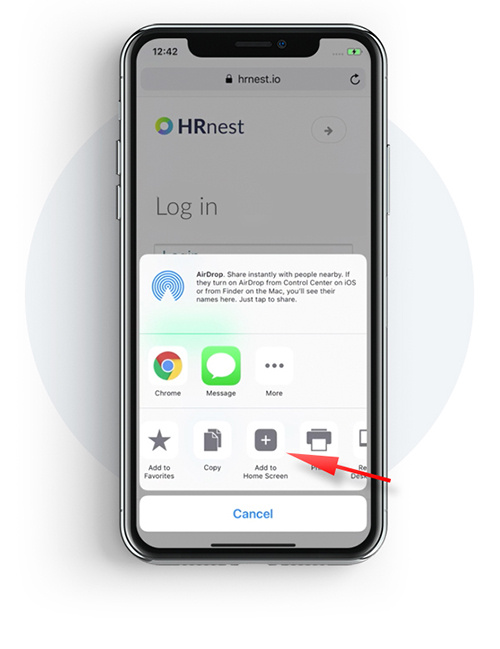
Step 6
Add a shortcut to the page
Select the indicated option.
Step 7
Click the add button
You can change the name of the added shortcut.
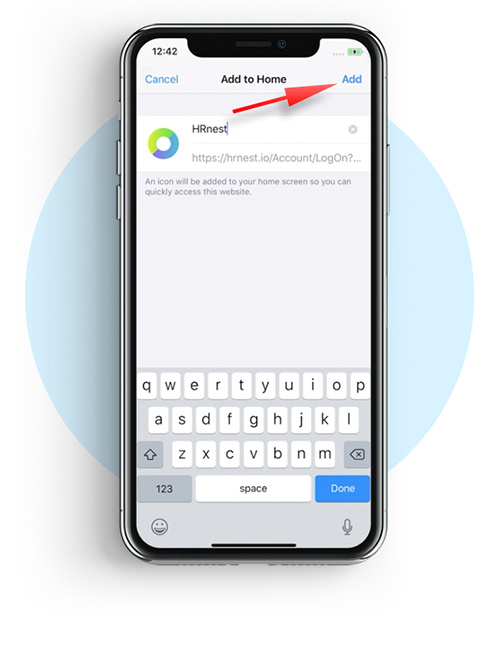
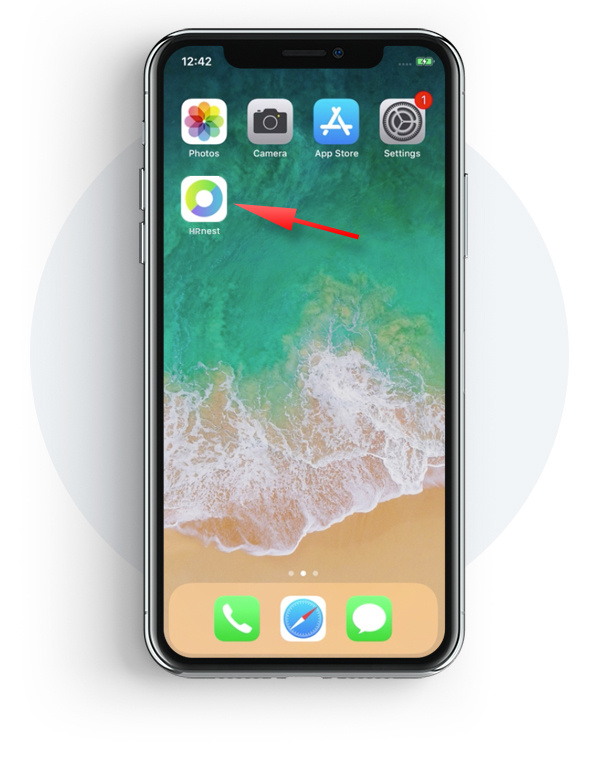
DONE
Now you can run the application
Click on the icon to start working with HRnest system.